|
|
 |
 |
 |
 |

A Cross-Platform Networking Application, Part 2
By: Walter Metcalf
Date: 12/27/00
Last week we began to look at what was involved in converting a
typewritten document into a form that could be handled by a word processor and ultimately posted to a web site. We noted that, unfortunately no high quality
OCR product was available for OS/2, and consequently I decided to make use of my existing network and Windows
98 partition on my Thinkpad to finish the project.
Let me interject here, however, that the purpose of this series is not, as one reader who wrote me last
week apparently thought, to demonstrate the most efficient way of scanning and OCR'ing documents. Not at all!
The purpose of this article is to demonstrate cross-platform networking, not scanning. I am using the scanning
and OCR simply as an example.
Let us now continue with the Hardware Connections.
Hardware Connections
B. Desktop-to-Router
If you are using an existing network setup, then your hardware is already in place. This includes
- Network Interface Card (NIC)--ethernet; etherfast; token ring; etc.
- Network cable--twisted pair Category 51; either straight through or loop-back. Wireless systems are also
starting to appear.
- Note:
A loop-back cable is designed to be connected directly between two computers. If you
are connecting to any other device in between, (e.g. router, hub) then you need to use
a straight through cable.
C. Router-to-Thinkpad
This of course is exactly the same as B. above, except that the NIC type will almost certainly be
PCMCIA.
Network Setup
- OS/2 System
Most of the information on how to set up the network can be found in my series,
Setting Up a Peer Network on Warp 4 and
Building a Network Using a Hardware Router, so I will not
repeat everything here. I will outline the main issues and detail those specific to our
application.
To support the Scanner-OCR application, the following components must be installed in the computer
running OS/2 (i.e. the Desktop computer).
- TCP/IP
- Network Adapter and Protocol Services (NAPS) aka MPTS
- TCP/IP Services
Note that the ones listed above are required with any LAN, and if your LAN is working properly,
then it is safe to assume they are installed. Nonetheless it is still worth checking the TCP/IP (LAN)
Notebook to make sure all the settings are correct.
The following components, however, are not required for most LAN's and many people leave them out to
simplify their LAN or to save memory. However, in order to operate an application across a network, you
must select this component as well as TCP/IP.
- File and Print Client
- Network Adapter for File and Print Sharing
- User ID and Password
- File and Print Sharing Services
- Installation
TCP/IP (Transmission Control Protocol/Internet Protocol) Services provides the basic system structures
required to transfer information between workstations on the LAN and between workstations and the
Internet. The TCP/IP Services driver is required as well for File and Print Client.
File and Print Client (aka NetBios, NetBEUI) Services adds the system structures required to allow
workstations to share files, directories, printers, and COM ports with each other. The Services include
the ability to set up and manipulate userids and passwords so that only selected users may perform
certain functions. The TCP/IP Services driver and NetBIOS driver must both be installed. Typically the
"driver" supplied with your Network card will contain both drivers.
Check my article, Building Your LAN for details on
TCP/IP installation. File and Print Client Information can be found in the same article in the
section File and Print Critical Data.
- Testing
How do you know if everything is installed correctly? I have found the following two
rigourous tests to be quite sufficient in proving at least a small LAN.
-
First, if every workstation can successfully PING every other station, then it is
fairly safe to assume that TCP/IP is working correctly.
-
Second, boot each workstation to the OS it will be using to run the scanning
application, and make sure that each workstation can connect to every other
workstation. Use the "Shared Resources and Network Connections" object for OS/2 and the
"Network Neighbourhood" object for Windows. If this test is successful, then you can
be assured that your LAN is working correctly, at both the TCP/IP and File and Print
levels.
- Screen Shots
I have listed below a series of screen shots that I hope will help you in setting up and
debugging your LAN. Except where noted the specific values can be anything; what is
important is the options chosen or filled.
- OS/2
TCP/IP Notebook - Network Page
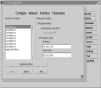
[ Click to expand image. ]
TCP/IP Notebook - Routing Page

[ Click to expand image. ]
TCP/IP Notebook - Hostnames Page 1/2
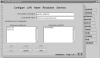
[ Click to expand image. ]
TCP/IP Notebook - Hostnames Page 2/2
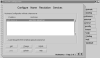
[ Click to expand image. ]
Note: although this page is strictly optional, filling it in using the loopback IP
and the Machine Name can prevent problems with programs that use the loopback
mechanism, such as Junk Spy.
Next week I'll finish up the screen shots by
looking at those for Windows, and then proceed with the application layout. I hope
you'll join us then.
Setting Up a Peer Network on Warp 4, Part 1
My original series on setting up a peer network in OS/2. Building a Network Using a Hardware Router
The original series used a hub. This article shows how to set up a network, replacing the hub with a router. Connecting a Windows Workstation to the LAN
This article shows how to connect a Windows workstation to an OS/2 LAN.
—Walter Metcalf
For Further Reading:
Notes
1 Although cables less than Category 5 are available and may work, Category 5 cables are definitely recommended. See All About Cabling
Unless otherwise noted, all content on this site is Copyright © 2004, VOICE
|
 |
 |
 |
 |
|
|











