By: Walter Metcalf
Date: 07/21/99
First Updated: 11/18/98
Original Version: 07/01/98
I first published this article on 07/01/98 after
I developed a new method of installing fixpaks. At that time I was only able to
test it on Fixpak 7 (for Warp 4). When the final version of Fixpak 9 was released,
I tested the procedure described in the article on that as well, and after confirming
that it worked correctly, published a revised issue of
the article intended to handle Fixpaks 9 and beyond.
This week I'm going to show you how to install Fixpak
11 to Warp 4 without the use of diskettes and without the use of special software.
This technique should work equally well on subsequent fixpaks as well.
(Please make sure at least Java 1.1.4 has been installed before you go
any further. Installing Java 1.1.4 after you have applied Fixpak 11 or later
will cause some of the Fixpak files to be replaced with older versions, which will
cause Euro currency support to work incorrectly. See the Fixpak
Readme for details.)
This technique uses the same files used to apply fixpaks via Netscape and Webexplorer.
If you have ever applied a fixpak using Netscape you know that the installation
program, Rsuinst, first downloads the fixpak files and then proceeds to install
them using some special software. In the procedure we skip Rsuinst and the
automatic download, and initiate this special software directly. This procedure
has many advantages:
-
We can finally and permanently dispense with the dreaded diskettes previously used
to install fixpaks! Diskettes are slow to create, slow to read, and using them is
tedious and error-prone. (Did you ever notice how floppy drives seem to get slower
as our computers get faster?)
-
This method is sooo much faster. Once you've downloaded the files and read over
the documentation, the entire process takes about 15 minutes. If you've never done
it without using diskettes before, you simply won't believe the difference!
-
We are free to use our favourite and/or the best means of downloading fixpaks, instead
of being forced to rely on Netscape to download the files sequentially. The best
means I have found is FTPBrowser; FTPBrowser allows downloading of multiple files either simultaneously
or in batches. Very long files are handled with ease with an almost foolproof restart
procedure in case of interruption.² FTPBrowser is much quicker and more reliable than
Netscape.
-
This method makes it easier to store a fixpak on your hard drive or on tape for
re-installation or application to another system.
-
This method doesn't require building or editting easy-to-lose response files.
-
By using this technique you are not dependent on a third party updating his or her
product before you can apply the fixpak. Nothing but the IBM software is required.
Now let's look at the procedure itself. First make sure you downloaded the RSU version of Fixpak 11 (or subsequent
fixpak). In addition you must download the current
version of CSFxxx.zip. (For Fixpak 11 the correct version is CSF141.zip. The
Readme.1st file contains this information for other Fixpaks.))
Once you have all the files on your hard drive here is the procedure:
-
Make a new directory, FIXPAK, in the root directory of a drive with at least 25-30
MB of free space. Make another directory, OS2SERV, in the root directory of the
same drive.
-
Unpack all the fixpak files (i.e. the ones beginning with 'xr') into FIXPAK. You
can do this using a single command. Open an OS/2 command line. I strongly recommend
a full-screen. Switch to drive and directory x:\fixpak . Then for Fixpak
11 execute the single command:
-
"unzip -o x:\download\xr_m0011?.zip"
-
where x:\download is the fully-specified directory containing the downloaded
files.
-
If you are applying a fixpak other than 11, substitute the correct fixpak number
for the 11 in the example.
-
Unpack the file CSFxxx.zip into the directory OS2SERV created in step 1. (Make sure
your de-archive procedure preserves directory paths. UNZIP
from InfoZip does this by default.)
-
Open an OS/2 command line (I recommend using a window here instead of a full-screen),
and go to the directory x:\OS2SERV where x: is the drive containing your expanded
fixpak files.
-
Execute the following command: "os2serv x:\os2serv\csf x:\fixpak [d:]."
In the above command the third parameter is optional; if present it represents
the drive to which you wish to apply the fixpak. For example if you have your main
system on D: and a maintenance partition on E:, then specifying "os2serv x:\os2serv\csf
x:\fixpak d:" will force the installation program to ignore your maintenance
partition. (Note that the subdirectory name 'csf' cannot be changed.)
That's about all there is to it! Here are a few comments about the above procedure:
-
As you've probably guessed by now, Os2serv is the installation program called when
you apply fixpaks using Netscape or Webexplorer.
-
It's possible to use any directory names in place of "os2serv" and "fixpak"
and they don't have been the root directory either. However the Os2serv program
is very fussy about how the directory trees are constructed and how the directories
are specified in its parameters. The directory specification is not obvious, and
on top of that some of IBM's documentation is incorrect! So I chose to present the
directory as fixed for the sake of simplicity. If you do decide to customize the
directory layout, for your sake please make sure your layout exactly corresponds
what I have specified here.
-
This is a screen shot of OS2SERV:
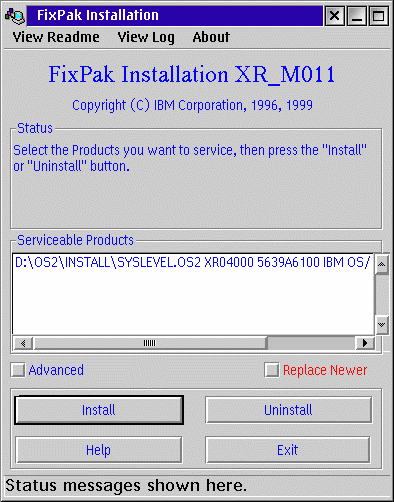
-
Checking 'Advanced' will cause Os2serv to start FService, which we have all come
to know and love as the previous diskette-based GUI fixpak installation program.
(In this case it will accept the files on the hard drive.) You might do this if
you wished to specify the exact directory for the archive files or if you
wish to save the archive files in a backup directory. Since the standard
procedure allows you to specify the drive on which to place the archive files
you probably won't need to do this very often.
-
Clicking 'Install' starts the fixpak application procedure. I have specified "D:"
as the third parameter of the os2serv command line, and as a result only the system
on D: appears in the "serviceable products" window. If I had left the
"D:" off, both the system on D: and my maintenance partition on E: would
have appeared in the window. Specifying the third parameter makes the setup significantly
faster because if you don't, Os2serv has to search all your hard drive (and
CDROM) space for possible OS/2 systems.
-
Clicking 'Uninstall' is equivalent to selecting 'Back out' on the old Service and
FService programs: it removes the fixpak from your system.
-
Checking 'Replace Newer' will cause any existing newer files to be overwritten automatically
without prompting you first. I suggest you leave it unchecked so you will
be prompted since there may be a good reason to leave an older version on your disk.
-
"View Readme" and "View Log" allow you to examine the Readme
file accompanying the fixpak and the installation log in 'x:\os2\install' respectively.
OS/2 fixpaks have become a fact of life. I hope this article will reduce your
frustration in having to deal with them and save you time both now and in the future.
I plan to develop a simple freeware program to automate the above procedure for
all fixpaks. When it is ready I will publish its name and where to get it.
Next week: A new collection of tips and tricks
from your Guide.
¹Some will be sure to point out that FTP Browser is an orphaned product. While
this is unfortunately true, FTP Browser is still a very useful, full-featured product,
more useful in fact than many current products in its class. Careful reading of
the Readme.txt file will solve most of the problems you may encounter.
²See my full review of FTPBrowser.
For Further Reading:
Installing Fixpaks Without Diskettes (Original)
by Walter F. Metcalf
Fixpak 11 Readme
1st file by IBM. Contains installation instructions and other useful information.
Fixpak 11 Readme2
file by IBM. Contains a list of all APARs (i.e. reported problems) fixed by this
fixpak.











