By: Walter Metcalf
Date: 07/01/98
Updated: 11/02/98
This week I'm going to show you how to install Fixpak
7 to Warp 4 without the use of diskettes and without the use of special software.
These techniques will apply equally well to all fixpaks hereafter.
(Before you go any further, please make sure at least Java 1.1.4 has been installed
before you go any further. Installing Java 1.1.4 after you have applied
Fixpak 7 will cause some of the Fixpak 7 files to be replaced with obsolete versions.)
This technique uses the same files used to apply fixpaks via Netscape and Webexplorer.
If you have ever applied a fixpak using Netscape you know that the installation
program, Rsuinst, first downloads the fixpak files and then proceeds to install
them using some special software. In the procedure we skip Rsuinst and the
automatic download, and initiate this special software directly. This procedure
has many advantages:
-
We can finally and permanently dispense with the dreaded diskettes previously used
to install fixpaks! Diskettes are slow to create, slow to read, and using them is
tedious and error-prone. (Did you ever notice how floppy drives seem to get slower
as our computers get faster?)
-
This method is sooo much faster. Once you've downloaded the files and read over
the documentation, the entire process takes about 15 minutes. If you've never done
it without using diskettes before, you simply won't believe the difference!
-
We are free to use our favourite means of downloading fixpaks, instead of being
forced to rely on Netscape to download the files sequentially. My preference is
to start 5 or 6 tasks, using FTPBrowser,
each task downloading a few of the files. It is not only faster using this method,
but it is much easier to recover in the event of an Internet problem.
-
This method makes it easier to store a fixpak on your hard drive or on tape for
re-installation or application to another system.
-
This method doesn't require building or editting easy-to-lose response files.
-
No special proprietary or shareware software is required.
Now let's look at the procedure itself. First make sure you downloaded the RSU version of Fixpak 7 on,
or later than, July 1, 1998. This is very important, since IBM had several
problems getting the RSU version of Fixpak 7 released correctly. If you want to
verify that the files you downloaded are the most recent, here's how: the dates
of of files xr_m007f.zip and xr_m007g.zip must be June 29 and the date of
csf138b.zip must be June 30. The WarpCast
article dated July 2 is misleading in that it states that the IBM changed the
RSU installation files, but it fails to note that xr_m007f and xr_m007g have also
been changed. For fixpaks later than 7 (or 37 for Warp 3) you must download csf138x.zip
separately.)
Provided the updated versions ofall the files mentioned in the previous
paragraph have all been downloaded, you should have none of the problems with the
RSU files mentioned in any of the WarpCast articles. I successfully installed the
fixpak at least 3 times without a hitch. If you run into any problems, please let
me know.
Once you have all the files on your harddrive here is the procedure:
-
Make a new directory, FIXPAK, in the root directory of a drive with at least 20-30
MB of free space. Make another directory, OS2SERV, in the root directory of the
same drive.
-
Unpack all the fixpak files (i.e. the ones beginning with 'xr') into FIXPAK. You
can do this using a single command. Open an OS/2 command line. I strongly recommend
a full-screen. Switch to drive and directory x:\fixpak . Then execute the
single command:
-
"unzip -o x:\download\xr_m007?.zip"
-
where x:\download is the fully-specified directory containing the downloaded
files.
-
Unpack the file csf138b.zip (dated June 30, 1998) into the directory OS2SERV created
in step 1. (Make sure your de-archive procedure preserves directory paths.)
-
Open an OS/2 command line (I recommend using a window here instead of a full-screen),
and go to the directory x:\OS2SERV where x: is the drive containing your expanded
fixpak files.
-
Execute the following command: "os2serv x:\os2serv\csf x:\fixpak [d:]."
In the above command the third parameter is optional; if present it represents
the drive to which you wish to apply the fixpak. For example if you have your main
system on D: and a maintenance partition on E:, then specifying "os2serv x:\os2serv\csf
x:\fixpak d:" will force the installation program to ignore your maintenance
partition. (Note that the subdirectory name 'csf' cannot be changed.)
That's about all there is to it! Here are a few comments about the above procedure:
-
As you've probably guessed by now, Os2serv is the installation program called when
you apply fixpaks using Netscape or Webexplorer.
-
It's possible to use any directory names in place of "os2serv" and "rsu"
and they don't have been the root directory either. However the Os2serv program
is very fussy about how the directory trees are constructed and how the directories
are specified in its parameters. The directory specification is not obvious, and
on top of that some of IBM's documentation is incorrect! So I chose to present the
directory as fixed for the sake of simplicity. If you do decide to customize the
directory layout, for your sake please make sure your layout exactly corresponds
what I have specified here.
-
This is a screen shot of OS2SERV:
|
|
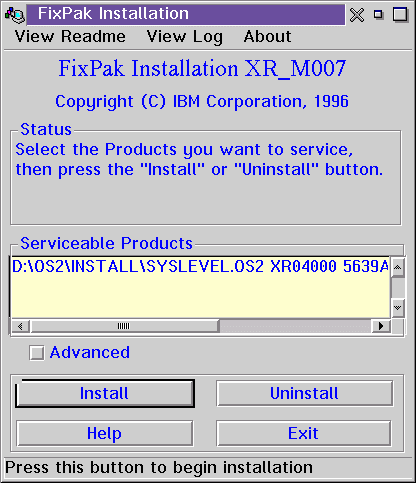
|
-
Checking 'Advanced' will cause Os2serv to start FService, which we have all come
to know and love as the previous diskette-based GUI fixpak installation program.
(In this case it will accept the files on the hard drive.) You might do this if
you wished to specify the exact directory for the archive files or if you
wish to save the archive files in a backup directory. Since the standard
procedure allows you to specify the drive on which to place the archive files
you probably won't need to do this very often.
-
Clicking 'Install' starts the fixpak application procedure. I have specified "D:"
as the third parameter of the os2serv command line, and as a result only the system
on D: appears in the "serviceable products" window. If I had left the
"D:" off, both the system on D: and my maintenance partition on E: would
have appeared in the window. Specifying the third parameter makes the setup significantly
faster because if you don't, Os2serv has to search all your hard drive (and
CDROM) space for possible OS/2 systems.
-
Clicking 'Uninstall' is equivalent to selecting 'Back out' on the old Service and
FService programs: it removes the fixpak from your system.
-
"View Readme" and "View Log" allow you to examine the Readme
file accompanying the fixpak and the installation log in 'x:\os2\install' respectively.
OS/2 fixpaks have become a fact of life. I hope this article will reduce your
frustration in having to deal with them and save you time both now and in the future.











