By: Walter Metcalf
Date: 02/28/01
Background
There has been no shortage of file managers for OS/2. In one sense, OS/2 versions 2.0 and higher have been
delivered with a file manager, because the Workplace Shell incorporates many features of a good file manager.
For the first few years, the WPS was all I felt I needed. Then I purchased
ObjectDesktop by
Stardock Systems , primarily for other features like the
Control Center, and discovered the powerful ObjectNavigator bundled with the package. ObjNav, together with
other features in OD has more than met my file manager needs until very recently. Several months ago,
Brad Wardell announced that Stardock would no longer support ObjectDesktop. (On the beginning of February 2001,
he went one step further by announcing
that Stardock had pulled out of OS/2 development completely. Actually Stardock had already ceased
doing development or bug fixing on Object Desktop for OS/2 for months by the time the first decision was
announced.)
Since OS/2 was under going some fairly major changes, including the replacement of its kernel, Object Desktop
was starting to break more frequently as time went on. It reached the point where it was common for OD to
lock up my system, forcing a reboot, several times a day--something I simply couldn't tolerate.
Then I ran across the article, Seeking Ways to Get Rid of System Bloat: Focus on Files by
Gary Granat. Gary found that OD was dragging
down his system too much, so he was seeking replacements for the components important to him. While my
reasons were different, my goal was the same. His chose FileStar/2 from Sierra HyperStar Software operated by
Jim Read to replace ObjectNavigator, and after his
description, he had me interested enough to download the demo. After just a few days, I was further convinced,
got out my credit card and ante'd up the $45 US to download the real thing.
As regular readers of my articles may aleady know, I'm not a big fan of file managers. That is, I don't
download or try out every new file manager that comes along. FileStar/2 is one of the very few
I have ever taken a serious look at.1
It is certainly the only commercial file manager I have ever purchased. So what makes FileStar/2 that special?
That of course is the subject of this article.
FileStar/2 is so packed with features, that it would be impossible to deal with all of them. Instead I will
look at the ones that are noteworthy, unique to FileStar, and unexpected. Even then, I won't be
able to cover as many as I would like. I will strive to deal with enough to give an accurate impression of the
programs personality. I have used the program quite intensively in my own work over the past 10 days, and have
uncovered a very few warts. In fairness, I will include them as well.
Let us begin.
Overview
Program Design
- FileStar/2 is a native Presentation Manager application that takes menuing and windowing to the
limit. Here is a screen shot of a typical main screen layout:
- FileStar/2 Main Screen
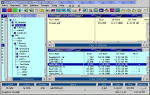
[ Click to expand image.]
- Most operations can be performed in three ways:
- Menus using either a mouse or keyboard;
- Keystroke combination;
- Point-and-click
- Other types of input, such as drag-and-drop and direct text input, are available when appropriate.
- Multi-Windowing
- Note the presence of four windows in the main screen. Each of these windows is designed for
a specific purpose, and each can be used in conjunction with the others. This unique
multi-windowing contributes to FileStar's unique ease of use and power.
- FileStar allows a great many options for the setup of the horizontal windows;
for example it is possible to
arrange them vertically instead of horizontally and to have several cascaded windows (or even
just one) instead of two. Likewise, many variations in the format and contents
of the windows are possible as well.
- The most basic use of the multiple windows is to speed up looking up and accessing a file.
Here's the procedure:
- Double-click on the correct drive letter in the "Files" window.
- This causes the contents of the "Directory" window (the larger vertical window) to change
so that a new directory is highlighted. (As a matter of interest, the actual
directory highlighted will be the last one the user accessed on the selected drive.)
- Selection of the directory automatically causes the contents of the directories to be
displayed in the horizontal window that's "current" as indicated by the title bar.
- The four windows are always synchronized. For example, doing a single-click on the "background"
window's title bar will cause contents of both the "File" and "Directory" windows to automatically
change to the same file and path.
- If you now drag a file (by clicking and holding the right mouse button on the filename) from
one window to the other, it will be moved to the new window, just as it would be in the two
window view of ObjectNavigator in Object Desktop.
- You can similarly copy or move a file by dragging a file from the files directory (horizontal window)
into the Directory window onto the directory you want. Just make sure the file is highlighted before
you begin.
Next week, we'll continue examining FileStar/2 on a feature-by-feature basis.
—Walter Metcalf
For Further Reading:
Seeking Ways to Get Rid of System Bloat: Part 3 -- Focus on Files
Article written by Gary Granat
FileStar/2 Version 3.0 Description
Who better to describe FileStar/2 than the author himself!











